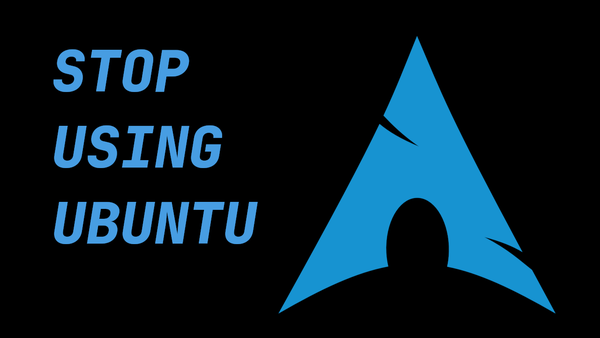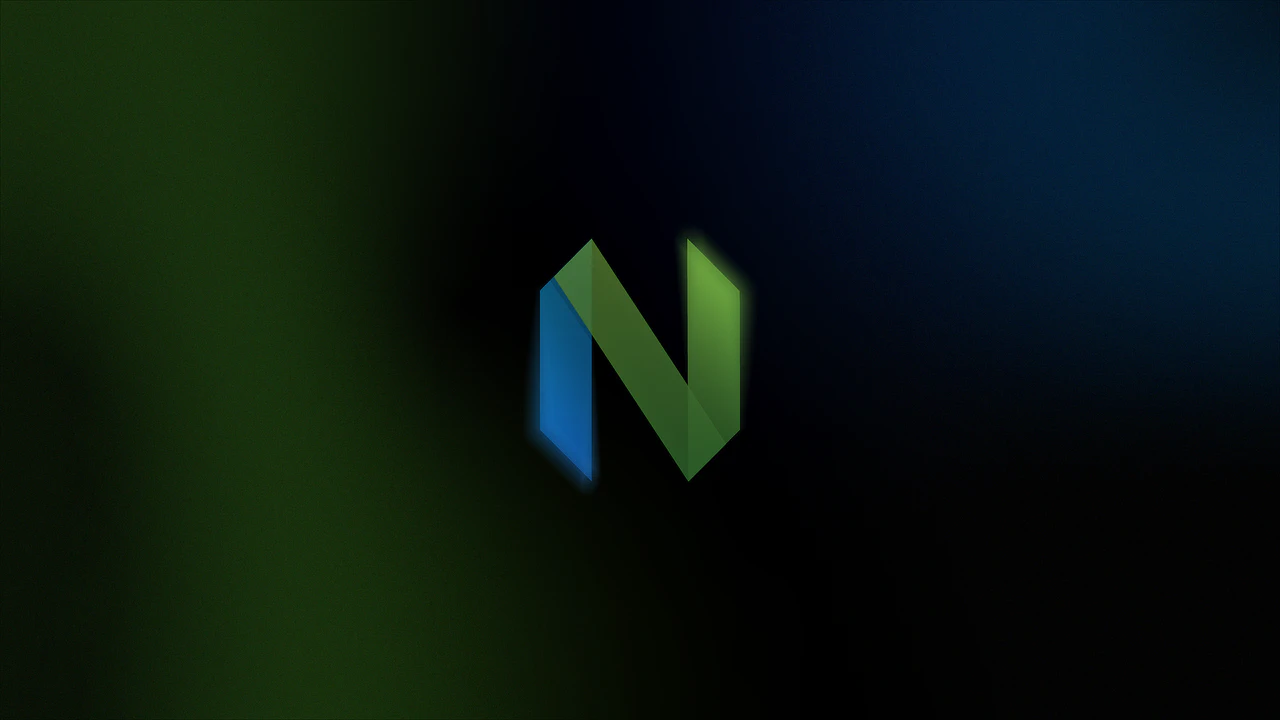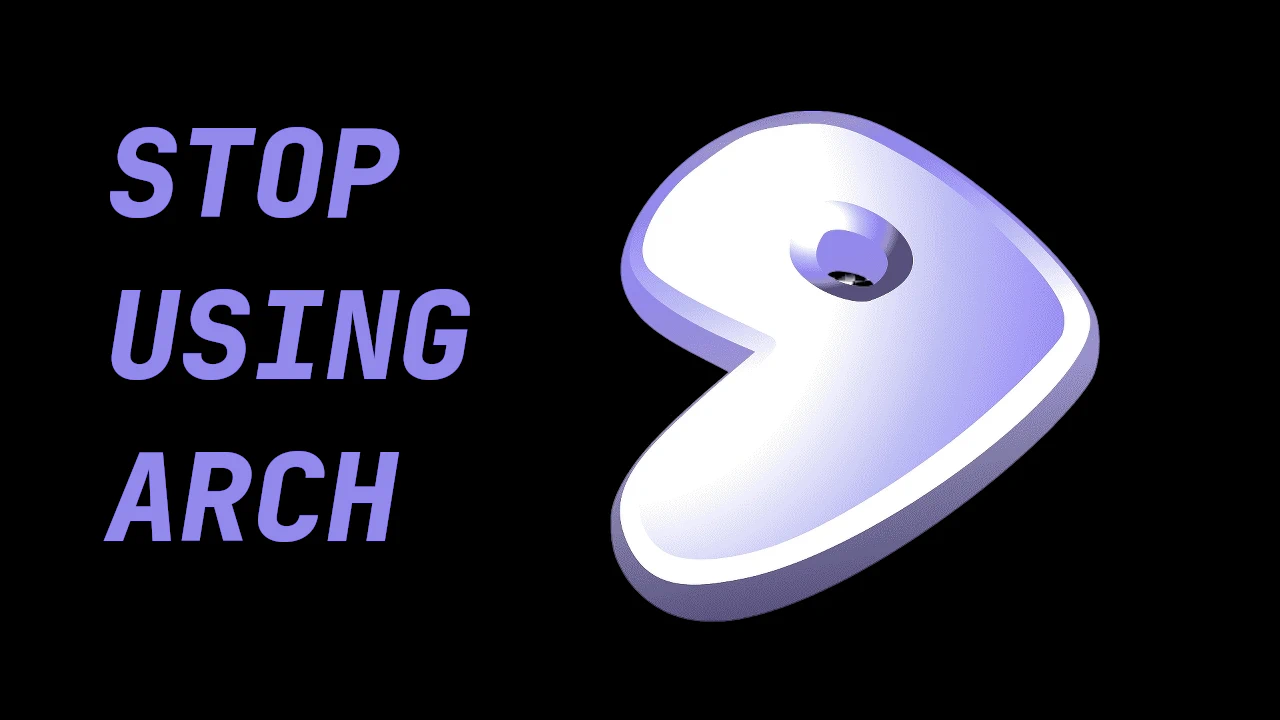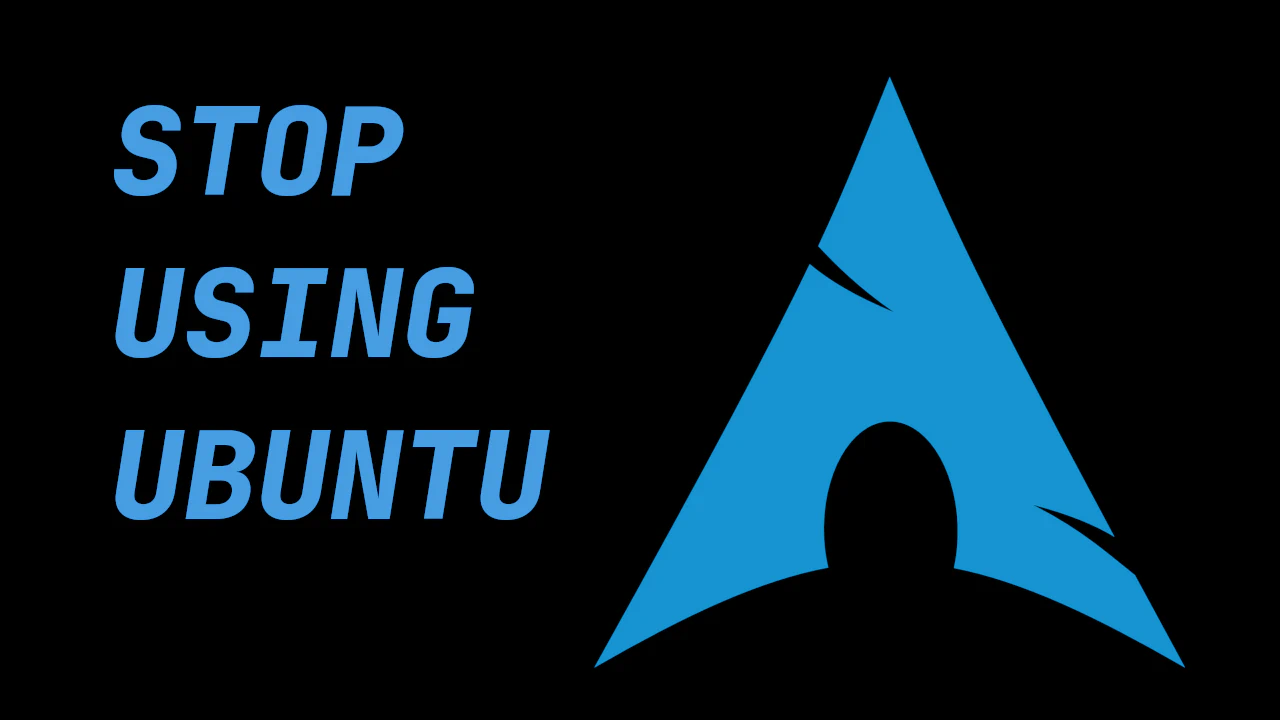
This guide walks you through a clean Arch Linux installation on a UEFI system. If your computer was made in the last ~8 years, you’re almost certainly using UEFI. If you’re unsure, boot into the Arch ISO and check for the UEFI boot message.
🖥️ Before You Start
- This guide assumes you’ve created a bootable USB with the Arch ISO and booted into it.
- If you’re not on UEFI, check the link in the YouTube description for BIOS (legacy boot) instructions.
- Throughout this guide, we’ll reference the official Arch Wiki installation guide — use it!
⌨️ Keyboard Layout (if not US)
If you use a non-US keyboard:
loadkeys fr # For French
loadkeys de # For German
If you’re on a US keyboard, you can skip this step.
🌐 Connect to the Internet
For Ethernet:
ping archlinux.org
For Wi-Fi, refer to iwctl setup instructions.
🧠 Terminal Tips
Ctrl+Ccancels a commandCtrl+Lclears the terminal- To enlarge terminal font:
setfont ter-v32b
💽 Partition the Disk
We’ll use cfdisk instead of fdisk for ease:
cfdisk
Choose gpt for label type (UEFI only). Delete existing partitions and create the following:
- EFI Boot Partition – 1G →
/dev/sda1 - Swap Partition – 4G →
/dev/sda2 - Root Partition – rest of the disk →
/dev/sda3
Write changes and quit.
🧱 Format Partitions
mkfs.fat -F32 /dev/sda1 # EFI
mkswap /dev/sda2 # Swap
mkfs.ext4 /dev/sda3 # Root
🔧 Mount Filesystems
mount /dev/sda3 /mnt
mkdir -p /mnt/boot/efi
mount /dev/sda1 /mnt/boot/efi
swapon /dev/sda2
lsblk # Confirm mounts
📦 Install Base System
pacstrap /mnt base linux linux-firmware sof-firmware base-devel grub efibootmgr networkmanager
Optional tools:
pacstrap /mnt sudo vim
📁 Generate fstab
genfstab -U /mnt >> /mnt/etc/fstab
cat /mnt/etc/fstab
🚪 Chroot into System
arch-chroot /mnt
🌍 Timezone and Clock
ln -sf /usr/share/zoneinfo/America/Los_Angeles /etc/localtime
hwclock --systohc
🌐 Locale
Edit locale file:
vim /etc/locale.gen
# Uncomment: en_US.UTF-8 UTF-8
locale-gen
Set LANG:
echo "LANG=en_US.UTF-8" > /etc/locale.conf
(Optional) Set keyboard layout permanently:
echo "KEYMAP=us" > /etc/vconsole.conf
🌐 Hostname & Network
echo "archbtw" > /etc/hostname
Edit /etc/hosts and add:
127.0.0.1 localhost
::1 localhost
127.0.1.1 archbtw.localdomain archbtw
Set root password:
passwd
👤 Create User
useradd -mG wheel -s /bin/bash tony
passwd tony
Enable sudo for wheel group:
EDITOR=vim visudo
# Uncomment: %wheel ALL=(ALL:ALL) ALL
Test sudo:
su - tony
sudo pacman -Syu
📡 Enable Network Manager
systemctl enable NetworkManager
🥾 Install GRUB Bootloader
grub-install --target=x86_64-efi --efi-directory=/boot/efi --bootloader-id=GRUB
grub-mkconfig -o /boot/grub/grub.cfg
Ignore the GRUB_DISABLE_OS_PROBER warning if you’re not dual-booting.
🔚 Finish Installation
exit
umount -a
reboot
Login as your new user (e.g. tony).
🖥️ Install Desktop Environment (Cinnamon)
sudo pacman -S cinnamon lightdm lightdm-gtk-greeter
Optional:
sudo pacman -S alacritty firefox
Enable display manager:
systemctl enable lightdm --now
🎉 Final Step: Neofetch
sudo pacman -S neofetch
neofetch
Congrats — Arch Linux is installed and you’re officially able to tell your friends you use Arch, by the way.
Watch the full walkthrough on YouTube
More guides and dotfiles at yourdomain.com